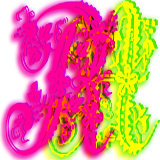Please support if you like my work by payment through upi: sinhamit@icici or payment by bank
account name: Amit Kumar Sinha,
account number: 2646728782
IFSC code: KKBK0005660
SWIFT: KKBKINBB
How to write HTML, CSS and JavaScript? in Category: HTML by amit
🕙 Posted on 2023-03-27 at 00:19:21 Read in Hindi ...
How to write HTML, CSS and JavaScript?
HTML, CSS and JavaScript are scripting languages, and can be written in any simple TEXT or CODE EDITOR. While HTML and CSS codes do not display errors, if any occurs, and JavaScript code also display errors in the WEB BROWSER's console. Other programming languages, such as PHP, C, C++, etc. will show error, when anyone occurs. Therefore, you should use CODE EDITOR or IDE, which will not only show codes in different color schemes, but also indicates ERRORs, if any.
Many programming languages also requires compilers (and softwares), e.g. C, C++, Java, Python, Kotlin, etc. Therefore, you are required to install original software package(s) along with IDE(s) or TEXT EDITOR. code::block (for MS-Windows OS), xcode (for Mac OS), and g++ (for linux OS) are exclusively used for respective Operating Systems to develop C, C++ and C# softwares. Similarly, jdk and jre of different versions are used to develop JAVA and Android softwares.
Caution / Warning: Many websites including ours, and browsers uses default styles provided by the CMS framework, for example, two dashes are changed to – and single/double quotes are changed to ’ “ ” etc.
Advice: It is, therefore, advised / recommended that you should type (press keys in your keyboard) to write HTML / CSS / JavaScript / PHP / Python / any other programming languages, instead of copying and pasting from the WEB-PAGE.
Simple characters, like -
Letters: A a B b C c D d E e F f G g H h I i J j K k L l M m N n O o P p Q q R r S s T t U u V v W w X x Y y Z z
Digits: 0 1 2 3 4 5 6 7 8 9
Symbols: ! ` ~ @ # $ % ^ & * ( ) < > ? . , / \\ [ ] { } ; : ' " = + −
and unicode codes for other human (lingual) language (e.g., HINDI) are best to write SCRIPTS / CODES in any TEXT EDITOR, e.g. NotePad in MS-Windows OS.
Which TEXT Editor or Code Editor should I use?
There are many popular TEXT and CODE Editor available on internet, which you can find by searching in google or any other search engine. One of these popular CODE Editor is VSCode (FREE - Community Edition), which has been developed by MicroSoft regularly. Professionals also use Visual Studio, which is paid and it has enhanced features.

Why I should not use MicroSoft Word or similar software for writing HTML, CSS and JavaScript?
Because, MicroSoft Word or other Word Processing softwares are designed for office work, and printing documents. For example, in a law firm or a lawyer's office, it is not necessary to design and develop a website, and therefore, people working in such office, will not learn scripting languages.
And, thus, lawyers and their clerks will work in MicroSoft Word and similar softwares to write documents, applications, petitions, etc. MicroSoft Office (including MicroSoft Word) will add additional styles and formats such as font-size, font-weight, colors, etc. However, many Text or Code Editors and IDEs are able to fetch such data from these Word Processing Softwares.
But, this will not guarantee you clean and accurate formatting of HTML file, and therefore, WEB-PAGE will not be rendered properly. In old days, even I had used Word Processing Softwares to create documents, and when I saved them as WEB-PAGES.
Concise and precise learning WEB Applications
You should not be an expert of any TEXT / CODE Editor or IDE for learning WEB Applications, and you will learn shortcuts and tools used in these softwares whenever necessary. Exhausting your brain and time will make learning time-taking, and frustrating.
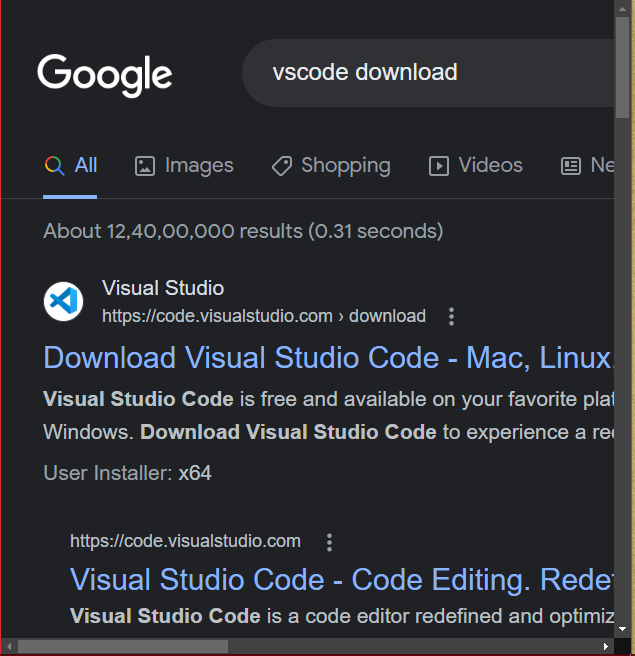
You can search on internet, and install VSCode or download the .zip file of VSCode Software, and extract it in a folder, for example c:\vscode2023\ and then you can make a shortcut of c:\vscode2023\code.exe file to desktop. It is very easy. Some keyboard shortcuts are:
- Ctrl B : to see files and folders inside your project folder.
- Alt Z : to wrap text you type in the fileName.html created on the right side and see them properly.
You can left-mouse-click on File menu at the top-left, and then click on Open Folder... to select a project folder.
When your project folder is opened, you can move mouse over it to see options: [New File...], [New Folder...], etc. to create inside your project folder.
Other keyboard shortcuts will be explained later, if necessary. However, you can search in web browser, and find a PDF file in which you will see every VSCode shortcuts.
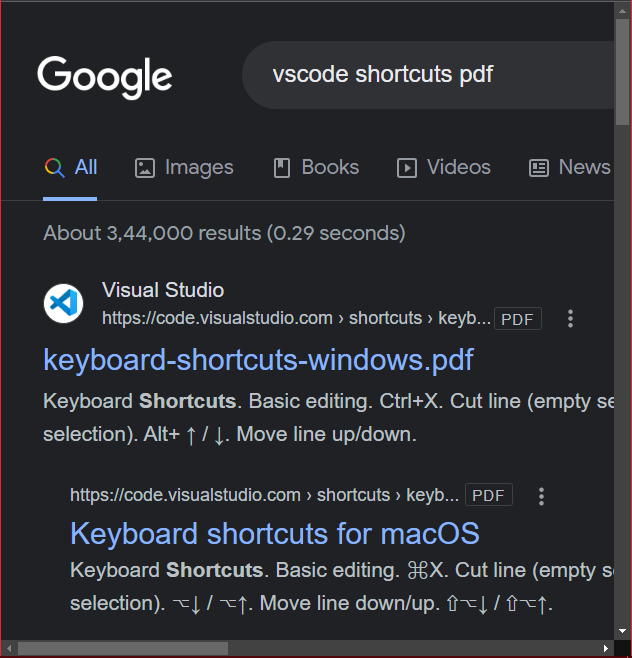
Leave a Comment:

Amit Sinha March 2nd, 2023 at 9:30 PM
😃 😄 😁 😆 😅 😂 😉 😊 😇 😍 😘 😚 😋 😜 😝 😶 😏 😒 😌 😔 😪 😷 😵 😎 😲 😳 😨 😰 😥 😢 😭 😱 😖 😣 😞 😓 😩 😫 😤
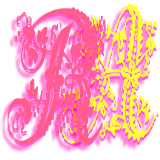
Ribhu March 3rd, 2023 at 9:30 PM
🐵 🐒 🐶 🐩 🐺 🐱 🐯 🐅 🐆 🐴 🐎 🐮 🐂 🐃 🐄 🐷 🐖 🐗 🐽 🐏 🐑 🐐 🐪 🐫 🐘 🐭 🐁 🐀 🐹 🐰 🐇