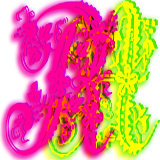Please support if you like my work by payment through upi: sinhamit@icici or payment by bank
account name: Amit Kumar Sinha,
account number: 2646728782
IFSC code: KKBK0005660
SWIFT: KKBKINBB
Python installation in Category: Python by amit
🕙 Posted on 2023-03-30 at 07:26:40 Read in Hindi ...
Learn Python from Scratch
Why should I learn Python?
Python is a programming language. Unlike Python, both PHP and JavaScript are scripting languages. It means that Python can work without web browser, and many more applications (for example, OpenCV (computer vision), Data Analysis, robots and drones) can be built other than WEB Applications.
Like C and C++, Python has many libraries and modules added by millions of developers. This makes Python much more powerful, dynamic, flexible and easy to learn. Python, PHP, JavaScript, Kotlin, Java, etc. are based on C programming language, hence, learning these languages is easy. Basic concept to learn these languages are same, though each of them has specific syntax and applications.
How I can install Python?
You should download the python 3.10.9 version (current version is 3.11.2) from python.org. You should always download the software from the authenticated source. You can search from Google or other search engine regarding any software or update.
When any newer version of Python is released, it has fewer modules and libraries than older versions. Developers and programmers at large, update their modules and libraries regularly, however, many libraries and modules are not available for newer versions.
Python 2.7 (much older version) is outdated, but still in use by many developers. Similarly, Python 3.6, 3.7, 3.8, 3.9, and 3.10 with patches (updates), for example, 3.10.9, 3.10.10, etc. are still in use by many developers. You can find all these versions of Python on python.org.
Step to Install Python on your PC
1. Download either 64bit or 32bit software for your Operating System, e.g., Windows, Linux, or Mac. Go to My Computer and select Properties when clicking right-
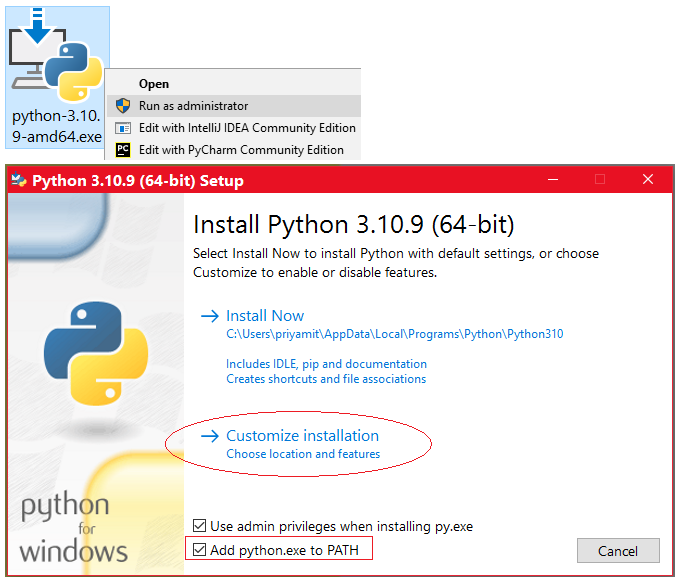
2. The software will be downloaded in your Downloads folder, or any other location, where you wish. Install Python software with clicking right-Customize Installation (choose location and features) option with left-
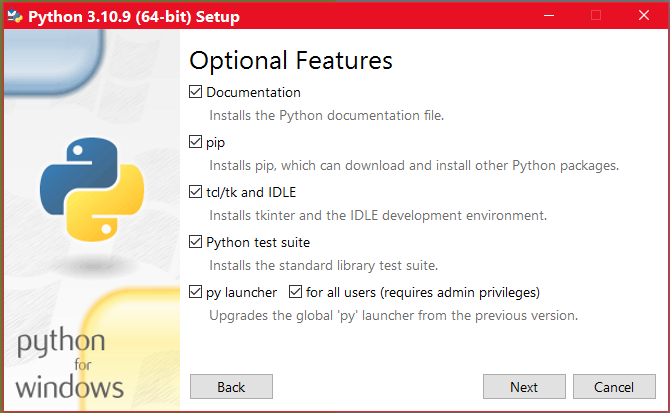
3. Make sure that all options are checked ☑ as shown in above image. Click with left-
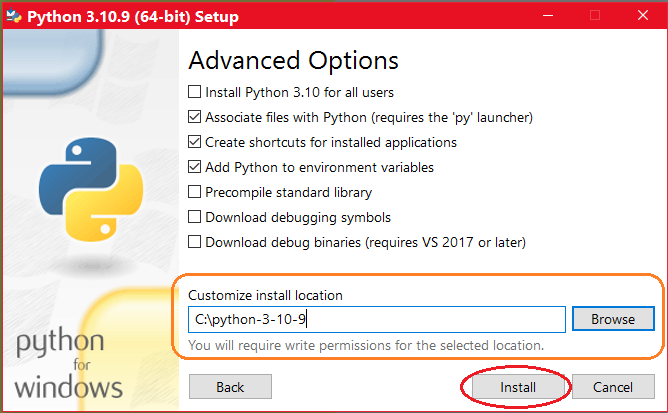
4. In the Advanced Option section, you can check ☑ the first option, [ Install Python 3.10 for all users ] if your computer is used by many users/C:\python-3-10-9 or C:\python only if you don't have any other versions of python installed on your PC. Click on Install button with left-
5. Relax and wait till the installation process is completed.
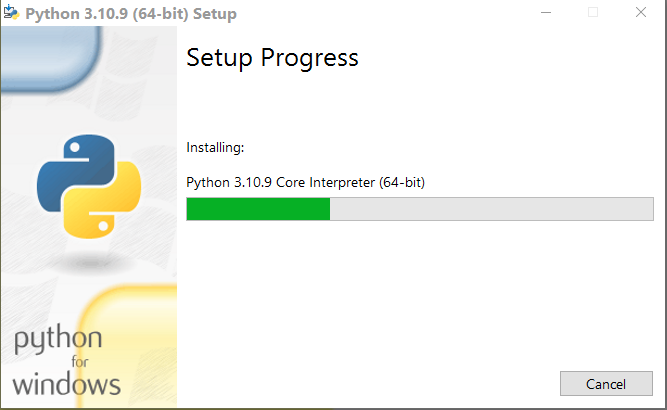
6. Setup of Python software is now successful. Click on the Close button at the bottom. You don't have to click any other option, since your PATH to Python software is too small. It is better when you will install other modules and libraries.
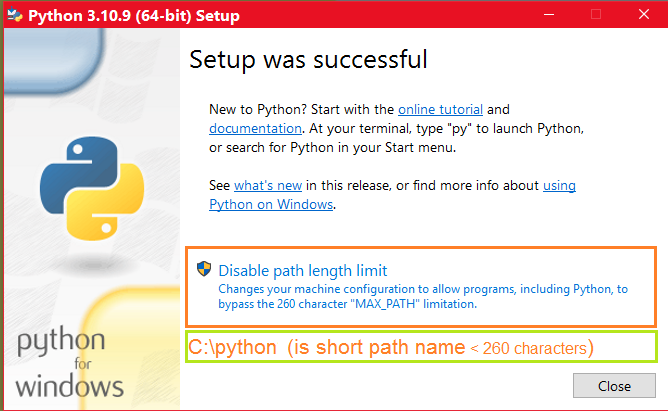
Make sure to remove PATH location of other Python software versions, if anyone is installed.
a) Go to [This PC] (My Computer) ⇒ (click with right-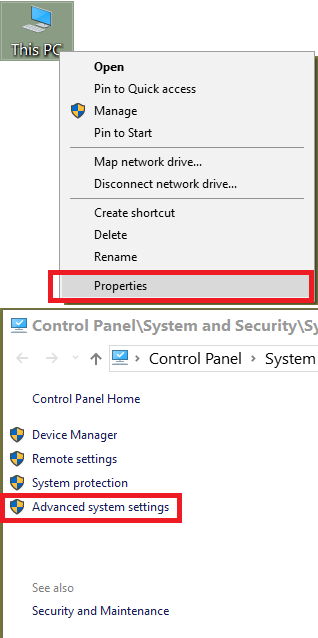 ⇒ b) in Advanced tab of the System Properties dialog box, at the bottom click on [Environment Variables...] button
⇒ b) in Advanced tab of the System Properties dialog box, at the bottom click on [Environment Variables...] button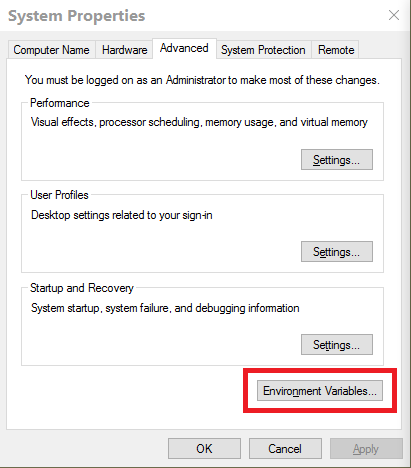 ⇒ c) in the Environment Variables dialog box, User variables for yourName or System variables, you have to select Path by left-
⇒ c) in the Environment Variables dialog box, User variables for yourName or System variables, you have to select Path by left-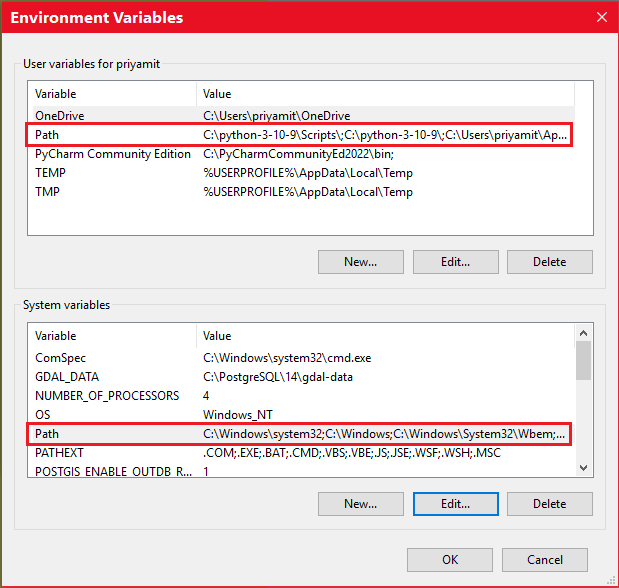 ⇒ d) click on [Edit...] button ⇒ Now, in the Edit environment variable dialog box, you can add any PATH by clicking New button or Edit or Delete any PATH.
⇒ d) click on [Edit...] button ⇒ Now, in the Edit environment variable dialog box, you can add any PATH by clicking New button or Edit or Delete any PATH.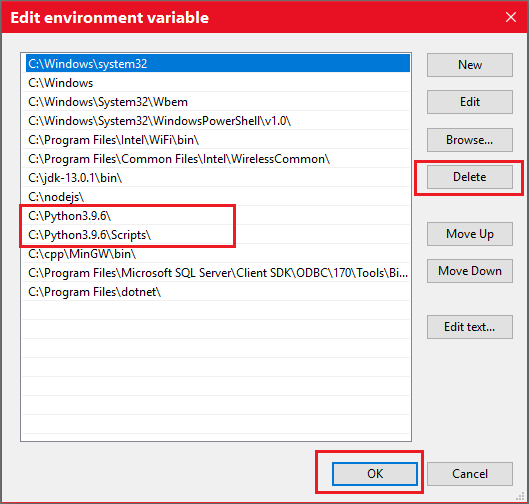
7. Congratulations! Now, you will test and see whether Python is working properly or not in the next page.
Leave a Comment:

Amit Sinha March 2nd, 2023 at 9:30 PM
😃 😄 😁 😆 😅 😂 😉 😊 😇 😍 😘 😚 😋 😜 😝 😶 😏 😒 😌 😔 😪 😷 😵 😎 😲 😳 😨 😰 😥 😢 😭 😱 😖 😣 😞 😓 😩 😫 😤
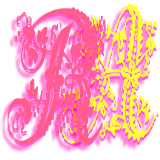
Ribhu March 3rd, 2023 at 9:30 PM
🐵 🐒 🐶 🐩 🐺 🐱 🐯 🐅 🐆 🐴 🐎 🐮 🐂 🐃 🐄 🐷 🐖 🐗 🐽 🐏 🐑 🐐 🐪 🐫 🐘 🐭 🐁 🐀 🐹 🐰 🐇